ALL of our SAP Build Apps (Formerly Appgyver) prebuilt templates are now free! - Check out the store here.

You Got An App


Now What?
Each App Is Different
There are specific instructions provided for each app file we sell. Simply find the page for the app file you are interested in purchasing to read more about it, and you can view the set up instructions from that page by clicking the relevant link!
Below is a high level overview on how to import app files into Appgyer for you to customize further.
#1
Create A Free Appgyver Account
Go to www.appgyver.com and create your free account (find the "Community Edition" option. Once there, log in and you will see a screen similar to the one on here. Select the "Create New" option.


#2
Use the "Import From File" Option
This will expand the window to enable you to find a file on your device.


#3
Find The File For Your App
This will likely be a .gpg file. This is the app file that was created in Appgyver. By opening it, all of the app files will be imported for you!


#4
Easily Update Or Edit The App
You can now modify the app, or build a copy from the dashboard. Check out t he videos below to learn how to use Appgyver, how to export apps, and more!


#5
Export And Upload
We do not cover the process to upload to the various app stores intentionally. We show a high level overview (videos below), but our apps are designed to be web apps as we can't guarantee acceptance into the various app stores. You can still export your app file and upload it to the app stores, but for liability reasons we do not handle that part of the process.
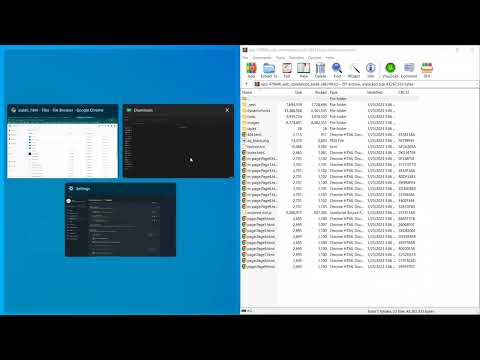
What To Do Next
We have made a variety of videos to help with the next steps of your app building journey. If you don't want to build the app or modify it, we can work with you on the set up.

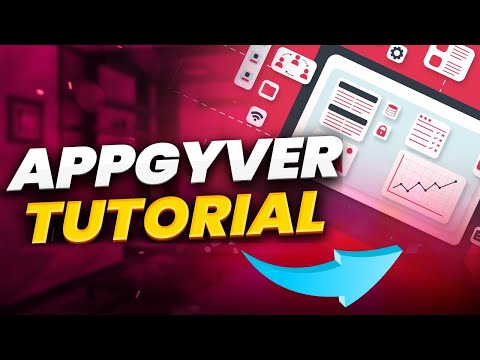
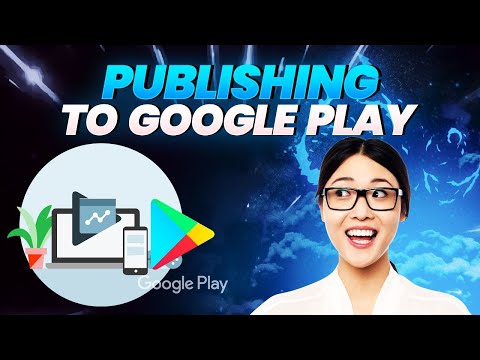
1 - Appgyver Basics
2 - Hosting A Web App
3 - Uploading to Google Play
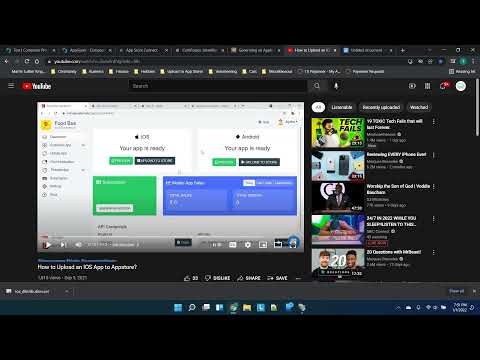
4 - Uploading to the Apple App Store (Just the Basics)

Have Questions?
Use the form below to reach out.
